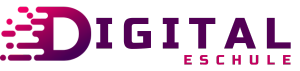In today’s classrooms, technology isn’t just part of the lesson—it is the lesson, the platform, and often the spark that keeps students engaged. The right online tools can bring even the most reluctant learners to life, gamifying dull drills, opening doors to real-world applications, and letting kids move at their own pace.
But with all that opportunity comes a big responsibility: keeping students safe while they learn, explore, and collaborate online.
The numbers are hard to ignore. A study by the Technical University of Denmark found that 97% of students said they felt more engaged with gamified simulations. Clearly, the tech is working when used right.
But we’re also talking about a world where 1.25 million children a year are hit by identity theft, more than half of tweens report seeing inappropriate content, and almost half of all teens experience cyberbullying.
So, how do you integrate these tools into everyday school life without opening the door to unnecessary risks?
That’s where practical, thoughtful implementation comes in. Let’s walk through what that actually looks like.
Start with the Safety Foundation
Before anyone logs in, clicks a link, or joins a classroom platform, there needs to be a clear foundation of digital safety. Without it, even the best apps or tools can backfire.
Preventing Identity Theft in the Classroom

It’s startling how often kids are targeted. According to Next Gen Personal Finance, identity theft affects 1 in 50 children, or approximately 1.25 million U.S. minors per year.
The risk goes beyond credit cards, it’s about stolen social security numbers, misused birthdates, and online accounts being hijacked before a student even turns 13.
Practical classroom safety tips:
- Teach the “Don’t Click” rule early: Anything that looks suspicious, unfamiliar, or “too good to be true” gets ignored.
- Reinforce password hygiene: Passwords should be long, messy, and unique. Think uppercase + lowercase + numbers + symbols.
- Rotate passwords regularly: Make it part of tech routines. New month? New password.
- Never share personal details online: No birthdays, addresses, or real last names on public forums.
- Partner with parents: Schools can provide workshops to walk families through freezing a child’s credit—a little-known but powerful way to block ID theft.
Even a basic safety checklist at the start of every tech session can help students develop good habits that stick.
Shielding Students from Inappropriate Content

According to Unicef Australia, more than 50% of tweens report being exposed to harmful material. And the average age of first exposure? Just 12.
So yes, filters matter. But so does conversation.
In-the-moment tips:
- Teach students to spot their own red flags. “If your stomach flips or your chest feels tight, stop and talk to an adult.”
- Make it clear that reporting isn’t punishment: Reinforce that telling a teacher or parent doesn’t mean losing access to their device.
- Educate on groomer tactics: “They might ask for secrets, try to isolate you, or talk about things that feel uncomfortable.” Kids need to know these signs without shame.
- Use curated tools: Search engines like KidzSearch or platforms with SafeSearch on by default go a long way.
- Share resources: The National Center for Missing and Exploited Children has excellent age-appropriate materials for classroom use.
And no, it’s not enough to rely on parental controls. Students need internal tools just as much as external filters.
Responding to Cyberbullying

Online bullying hits hard, and often. According to Pew Research, nearly half of all U.S. teens have experienced cyberbullying, with physical appearance being the most common target.
What helps:
- Teach students to screenshot, not engage: Silence the bully, then document.
- Create safe reporting channels: Apps like PublicSchoolWORKS or even anonymous digital forms can make it easier for students to speak up.
- Highlight active bystanders: Students are more likely to report bullying if they know others will back them up.
- Integrate digital citizenship: A weekly 10-minute lesson on empathy, online tone, and consequences can shift culture fast.
- Some teachers use examples from services like Social Media Services from SocialWick to kick off discussions around ethical engagement, follower authenticity, and social media awareness.
And for repeat issues? Bring in your school counselor early. Cyberbullying rarely stays online—it spills into real life too.
Roll Tools Out Thoughtfully
Once safety groundwork is in place, the real work begins: finding the right tools, using them well, and not letting tech become another source of chaos.
Go Slow to Go Far
It’s tempting to introduce every cool new app at once. Don’t.
Start with one or two. Let everyone settle in.
Example rollout strategy:
- Month 1: Google Classroom for posting homework and announcements
- Month 2: Add Kahoot for quiz reviews
- Month 3: Introduce Spelling Training for weekly practice
Each tool gets its moment, teachers get time to adjust, and students aren’t overwhelmed by password fatigue.
Match Tools to Curriculum Goals
A tool should never be used just because it exists. It has to serve what you’re already teaching.
Tool-to-goal pairing examples:
| Goal | Tool | Why It Works |
| Collaboration | Google Docs, Microsoft Teams | Real-time teamwork, editable projects |
| Quiz-based review | Kahoot | Game format, instant feedback |
| Reading & phonics practice | Spelling Training | Interactive, teacher-controlled content |
| Research & citations | Easy Bib | Teaches credibility and academic integrity |
| Communication with parents | Listserv | Secure, structured updates without group chats |
And if a tool doesn’t support your objective? It’s okay to drop it and try something else.
Make Sure Teachers Feel Ready

Nothing sabotages tech in the classroom like an overwhelmed teacher. Support matters—a lot.
What schools can do:
- Offer short training videos and one-pagers, not just full-day PD marathons
- Create internal forums or Slack channels for teacher tech support
- Celebrate small wins: “Ms. Lopez tried her first Kahoot today!” builds momentum
- Give teachers time to reflect: What worked? What didn’t? What needs to be tweaked?
Also, make sure tech support is accessible when things break. Because they will break.
Don’t Skip Monitoring & Feedback

Even great tools need to prove themselves. Student feedback and real-world performance matter more than product reviews.
Quick ways to check effectiveness:
- Exit slips asking, “Did Kahoot help you learn the material today?”
- Compare engagement before and after tool use (hands raised, homework completed, quiz scores)
- Ask students what tools they want to use—and which they don’t
If something’s falling flat, it’s not failure. It’s feedback.
Build for Accessibility from the Start
Every tool used in the classroom should be inclusive. That means thinking about:
- Visual impairments (screen readers, text resizing)
- Hearing impairments (subtitles, captions, transcripts)
- Reading disorders (text-to-speech, dyslexia-friendly fonts)
Before adopting any new platform, check for built-in accessibility settings—or ask for alternatives that meet the same goals.
What Tools Work, and Why
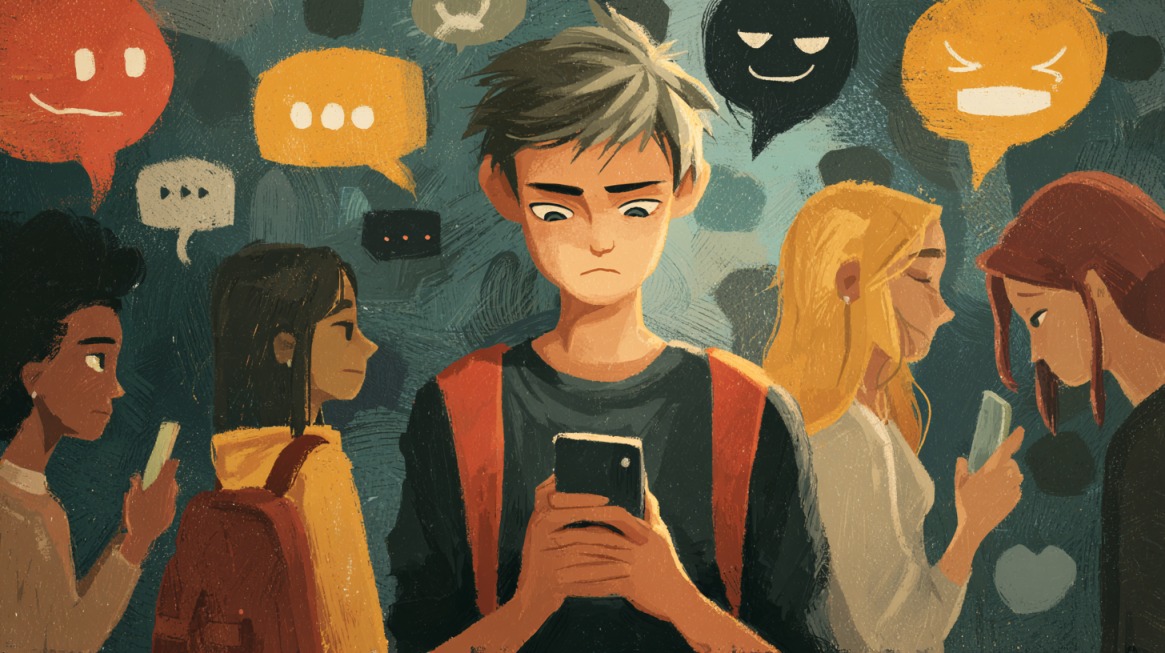
Here’s a quick breakdown of tools that teachers regularly rely on, with safety front and center:
| Tool | What It Does | Key Safety Feature |
| Google Classroom | Assignment hub, communication, grading | Strict access control (school logins only) |
| Kahoot | Interactive quizzes for class engagement | Anonymized usernames, teacher moderation |
| PowerSchool | Grades, attendance, and transcripts | Secure login with user-level permissions |
| Spelling Training | Games for spelling, math, phonics | Only teacher-curated content |
| Easy Bib | Research & citation guidance | Promotes ethical practices, avoids bad sources |
| Listserv | School-to-parent newsletters and updates | Controlled distribution, no open replies |
| Classroom Tablets | Flexible, paced learning on individual devices | Preloaded content filters, app restrictions |
When tools are properly configured and monitored, they can offer real academic lift and peace of mind.
Match Tools to Student Age
Not every tool works for every age group. Tailor use based on where students are—mentally, emotionally, and academically.
Elementary School (Grades K-5)
- Use gamified learning to keep energy up
- Focus on foundational skills like math, phonics, and reading
- Keep tools teacher-directed to limit distractions
Suggested: Spelling Training, Google Classroom (light use), Tablets with preloaded games
Middle School (Grades 6-8)
- Start building independent research skills
- Introduce collaborative tools
- Begin real conversations about online safety and ethics
Suggested: Easy Bib, Kahoot, moderated Google Docs for projects
High School (Grades 9-12)
- Prep students for real-world tech use: Google Drive, Microsoft Office
- Teach digital portfolios, online presentations, and basic analytics
- Offer student choice in digital tools for projects
Suggested: PowerSchool, Google Workspace, citation tools, platforms with robust privacy controls
Involve Parents – Early and Often
Technology can either build bridges or create blind spots between home and school. The key is giving parents a way in.
Smart ways to loop in families:
- Host quarterly tech nights: Show what apps are being used and why
- Provide simple guides for setting up parental controls at home
- Offer workshops on safe social media use and privacy settings
- Use Listserv or other secure platforms to update families consistently
When parents are in the loop, kids are far less likely to go rogue online—and more likely to speak up when something feels wrong.
Wrapping Up
There’s no shortage of flashy educational tools out there. But safe, effective tech use isn’t about stacking up logins; it’s about being thoughtful. It means starting slow, making safety second nature, and giving teachers and students the support they need to actually benefit from what’s available.
When tools like Google Classroom, Kahoot, and PowerSchool are used wisely—with safety checks built in—they stop being “extra” and start becoming essential parts of the learning experience.
And when schools, families, and students work together? That’s when online tools stop being risky, and start being revolutionary.
For more information on school tech and safety systems, be sure to visit digitale-schule.net.